Setting Up a Standard DI Environment
For help upgrading an existing DI environment, see Upgrading a DI Environment.
Set up your first Data Interchange (DI) environment in pre-production. After you complete a successful pre-production installation for testing, repeat the process in production to receive live market data. Always keep pre-production and production data entirely separate.
A standard DI environment uses a single data feed, from one Participant ID folder on the participant file server, to a single participant database. For example, you can have your pre-production environment connected to the participant file server pre-production environment and your production environment connected to the participant file server production environment.
AEMO’s production and pre-production environments are independently operated, so the set of components shown in Figure 8 are duplicated for production and pre-production. To set up a standard Data Interchange environment, follow the steps in Table 3.
Do not connect your pre-production environment to AEMO's production environment, or the other way around.
All participants should use the pre-production environment to test implementation and train participant users, before making any changes or performing operations in the production environment.
Figure 8 Standard Data Interchange implementation
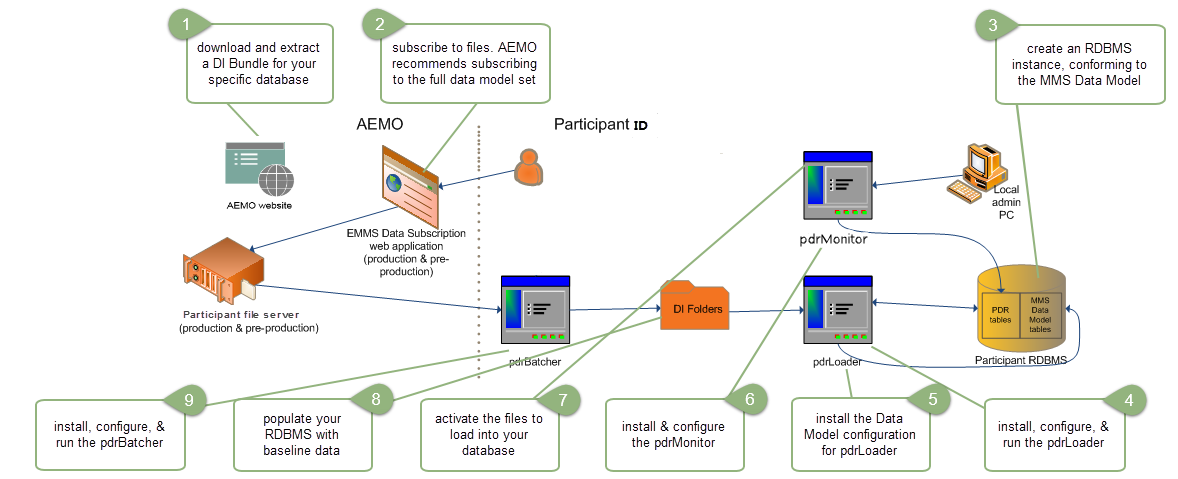
Table 3 Steps to set up a standard Data Interchange environment
|
Step |
Task |
Component |
References |
|---|---|---|---|
|
1 |
Download and install the Java Runtime Environment (JRE) |
OpenJDK JRE |
|
|
1 |
Download and extract the DI bundle for your database (Oracle or SQL Server) |
Data Interchange Bundle |
|
|
2 |
Create an RDBMS instance that matches the Electricity Data Model:
|
Electricity Data Model (MMSDM) Gas Data Model (GASDM) |
|
|
3 |
Set up Data Subscription Services |
Data Subscription web application |
|
|
4 |
Install and configure the Participant Data Replication Loader (pdrLoader) |
pdrLoader |
|
|
5 |
Run the pdrLoader application:
|
pdrLoader |
|
|
6 |
Copy the Data Model configuration for pdrLoader |
pdrLoaderConfiguration |
|
|
7 |
Install and configure the pdrMonitor:
|
pdrMonitor |
|
|
8 |
Activate the files to load into your database |
pdrMonitor |
|
|
9 |
Populate your database with data:
You can request historical data on CD from AEMO’s Support Hub |
pdrLoader input folder |
|
|
10 |
Install the Participant Data Replication Batcher (pdrBatcher) |
pdrBatcher |
|
|
11 |
Run the pdrBatcher application:
|
pdrBatcher |